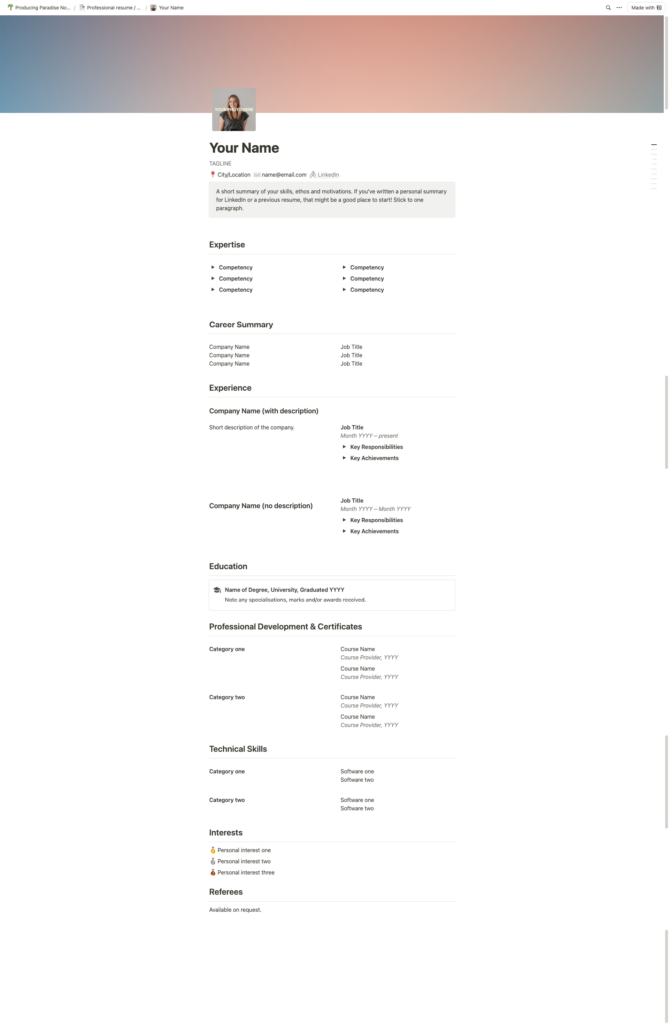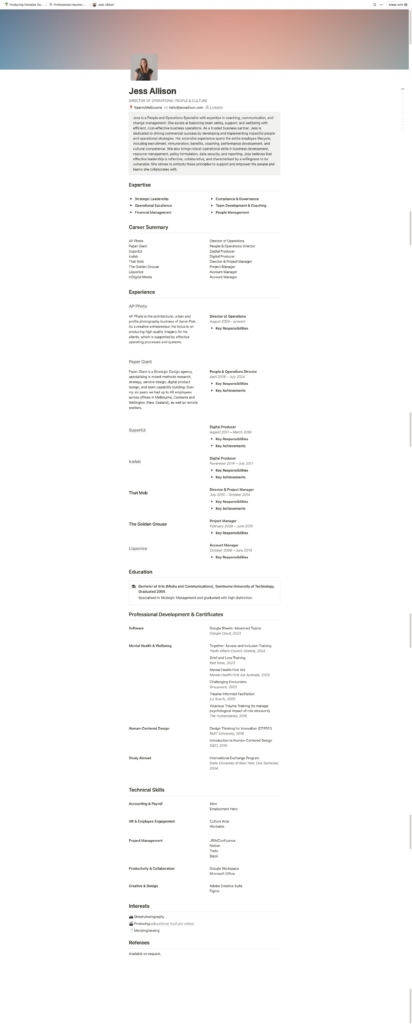How I create and share my professional resume in Notion, with a template so you can too.
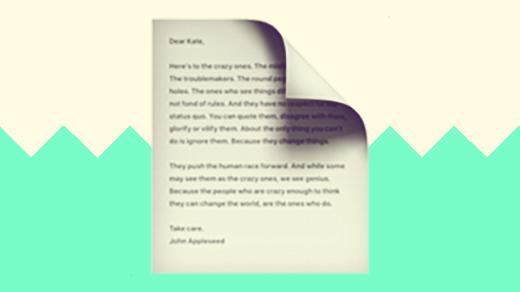
When you’re job hunting, it helps to have a resume that’s easy to update and share, and so —like many things in life— I’ve created mine in Notion.
Why create a resume in Notion?
- Customisable: start with a template, then rename or rearrange sections
- Collaborative: share with friends, peers or mentors so they can comment, suggest edits, or make changes directly
- Dynamic content: embed images, videos and links, as well as sections which can ‘toggle’ open or closed
- Accessible: as a cloud-based solution, you can access from any device
- Aesthetically pleasing: the inbuilt Notion style is clean and minimal
Resume structure
Suggested structure for a professional resume:
- Contact details: start with your name, phone number, email address, and LinkedIn or website link (if applicable)
- Summary statement: write a short, impactful summary of your qualifications, experience, and career goals
- Expertise: highlight key competencies and skills relevant to the position you’re applying for
- Career summary: an at-a-glance overview of role/s held at each company (optional)
- Experience: include your role, company name, and dates of employment (list your most recent position first, and use bullet points to describe responsibilities and achievements)
- Education: list your degree/s
- Professional development & certificates: any relevant certifications, or training programs
- Technical skills: software you’re familiar with
- Interests: share 3-5 personal interests
- References: note that they’re available upon request (optional)
Template and example
Ready to set one up for yourself? Here’s the (free!) Notion template you can duplicate to get started!
Share and export
Once your resume is complete:
- Shareable Link: create a public link to share with recruiters so they can view your resume online, and you can keep it updated without resending files
- Export to PDF: If you need a static version, Notion allows you to export as a PDF — click the three dots on the top-right corner, choose “Export,” and select PDF
Bonus tips for using Notion in your job search
- Version control: You can create different versions of your resume in the same workspace for various roles you’re applying to
- Track job applications: use a Notion database to keep a list of companies, roles, dates, and notes about the interview process
- Interview prep: create a section in your Notion workspace dedicated to interview questions, company research, and answers for common behavioral questions