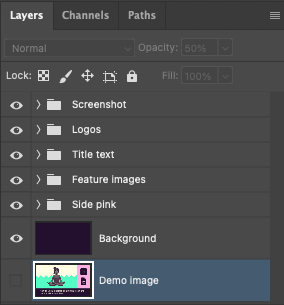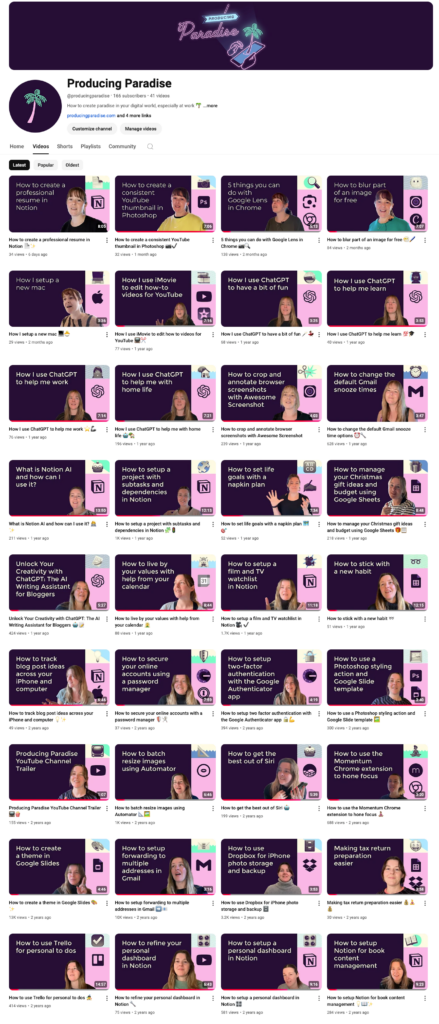A peek behind the magic curtain at our YouTube thumbnail template.

Summary: This tutorial shows you how to design consistent YouTube thumbnails in Photoshop by creating a reusable template that aligns with your brand. It covers selecting colors, adding text, and ensuring a professional, cohesive look for your channel.
Here’s how I do it (7min video):