The free Chrome browser extension that helps you take a more awesome screenshot.

Summary: This guide explains how to crop and annotate browser screenshots using Awesome Screenshot, and a few cool things it can do like capturing the whole page (including out of view area), capturing after delay, and annotations.
You probably know how to take a screenshot on your Mac (Command+Shift+3) or PC (Windows+Shift+S), but the free Awesome Screenshot app has a few cool tricks:
- Capture the whole page, instead of having to ‘stitch together’ multiple screenshots
- Capture after a delay, so you can capture an ‘in action’ screenshot
- Annotate the screenshot before saving, including text, shapes, highlights and blur
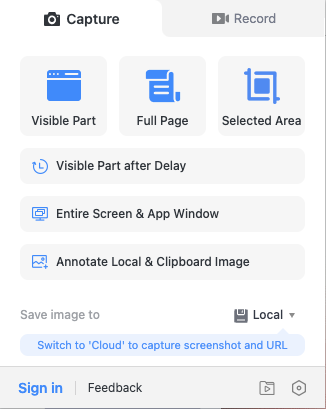
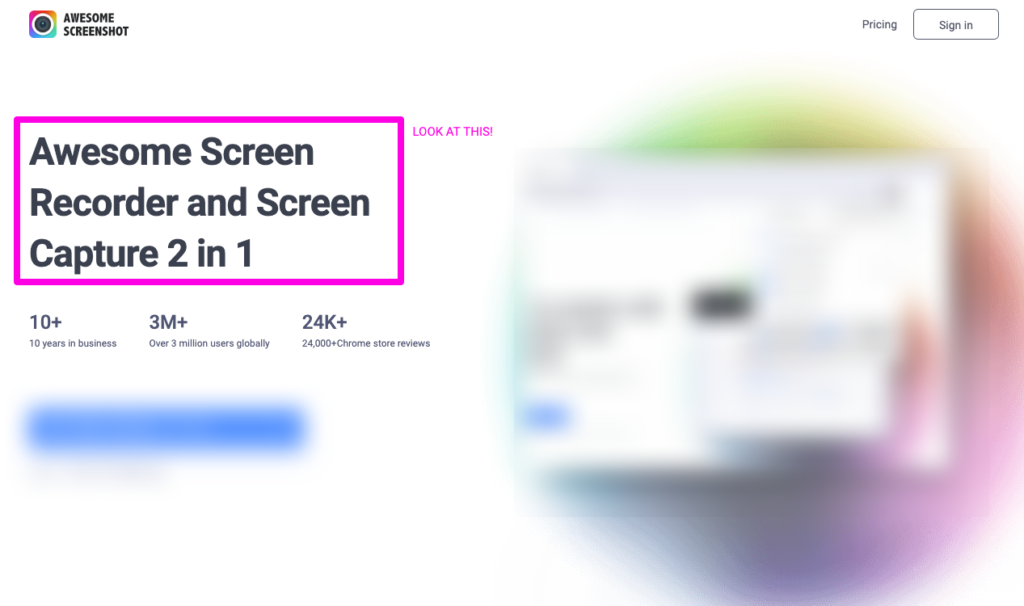
Dare I say it, it’s kindof awesome.
Here’s a quick (4min) video run-through of how to use it: