I’ll show you how to start a Notion database from scratch to manage content for a book: how to do it, what fields to use, and a couple of basic filtered ‘views’. If you’re writing a book, I hope this helps you too!
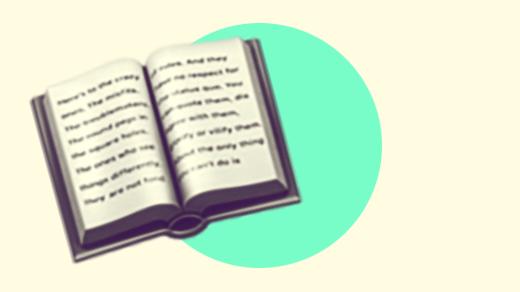
Summary: Set up Notion for book content management by creating pages for chapters, research, and notes. Use databases to track progress, outline chapters, and keep all your content organised.
In this video (9min), I walk you through how to setup Notion for book content management – with the assumption that you already have some idea of what you’re writing about, and chapter titles in mind.
Here’s what’s covered:
0:14 Create new Notion page as a database in ‘table’ view
0:44 Populate the table with anticipated chapter headings
1:32 Differentiate chapter types (major, section and subsection)
2:28 Assign content numbering for sort order
3:25 Create ‘major chapters only’ view
4:27 Select best layout
4:42 Add content status field
4:57 Customise status options
6:38 Setup status board view
7:46 Setup ‘ready for review’ table
8:36 Add ‘Review notes / comments’ field
And checkout SizeUp for doing that quick 50-50 split view.
And here are some of the ‘views’ I recommend:
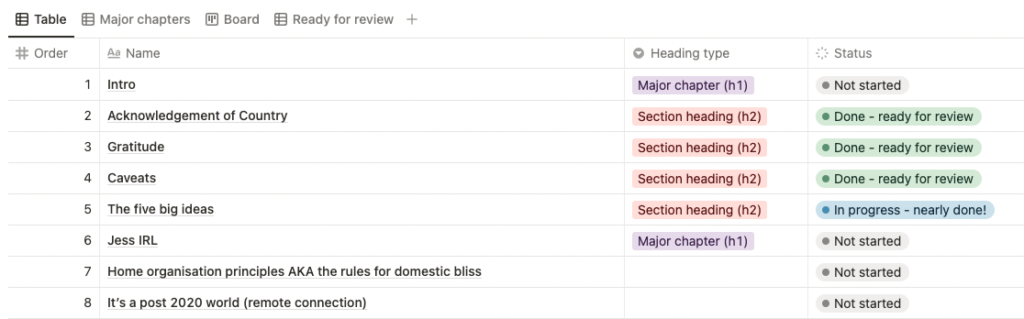
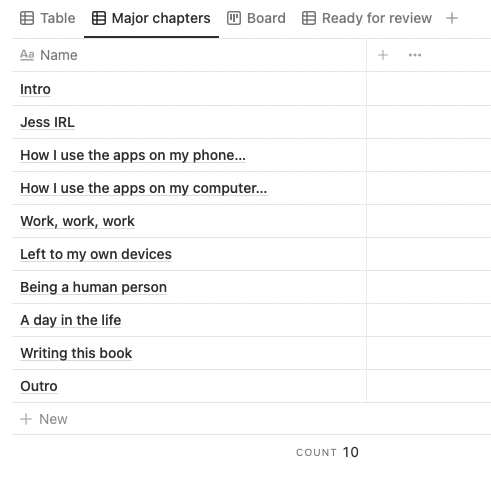
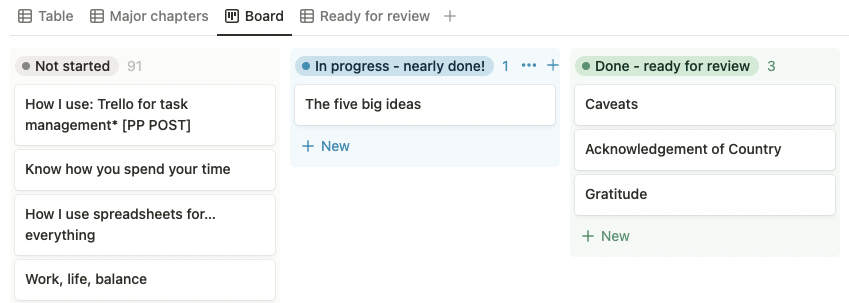
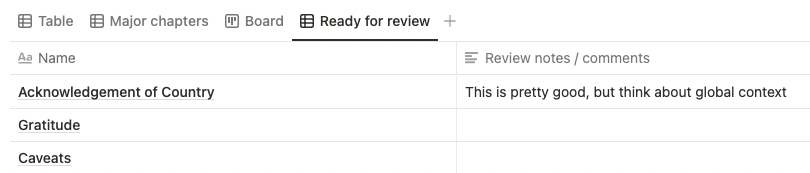
Psst. Our new YouTube channel is alive and we’d love a couple of subscribers, if you’re interested in this sort of thing!
Thank you! you show me that it can be easier than I generally think!
You’re welcome! It’s worth playing around with the fields and views relevant to your project, but hopefully this is enough to get you started ☺️