If you like a clean and tidy digital workspace, these are some things you may want to adjust when setting up a new mac… or improving an old one!

Summary: This article shares how to quickly set up a new Mac, from installing essential apps to customizing your workspace. It includes tips on setting up the Dock, Finder, and useful browser extensions, making the process smoother and more efficient.
Setting up a new computer is not something I do often, so I had to make myself a little cheat sheet of what to tidy up off the bat!
I like to:
- Download any non-Apple programs, like Chrome, Spotify, Dropbox, 1Password and SizeUp
- Install any browser extensions, like Awesome Screenshot, 1Password, Momentum and the Pinterest helper
- Move the Dock to the left
- Update the Finder sidebar so the options you don’t need are removed (and new ones added), then set your default new Finder window (eg. I like it to open at the top of my Dropbox folder)
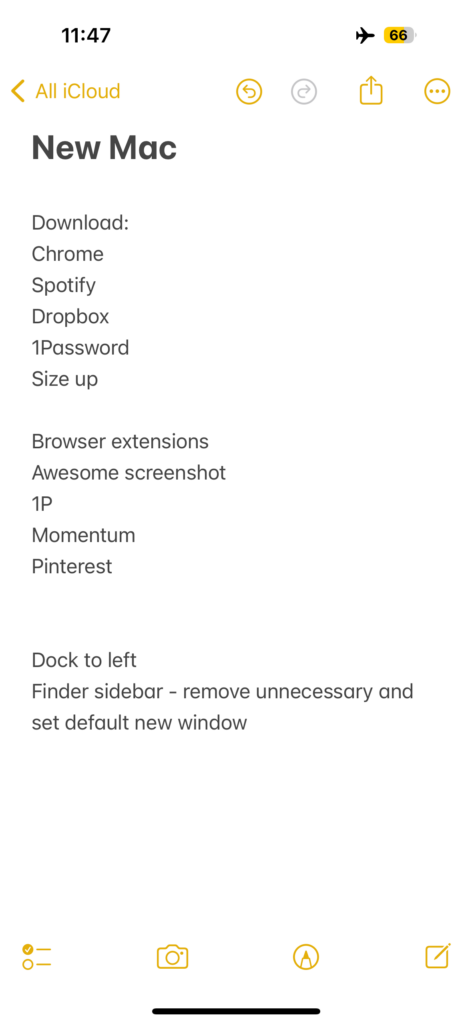
In this video (3min!), I chat through my new mac setup steps:
And here’s the result!
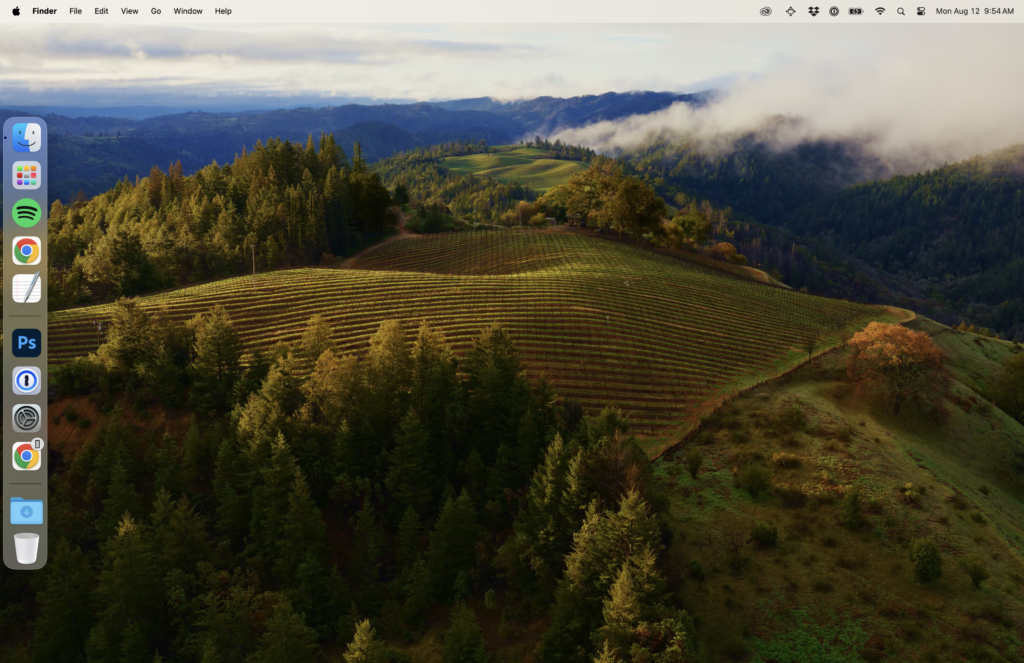
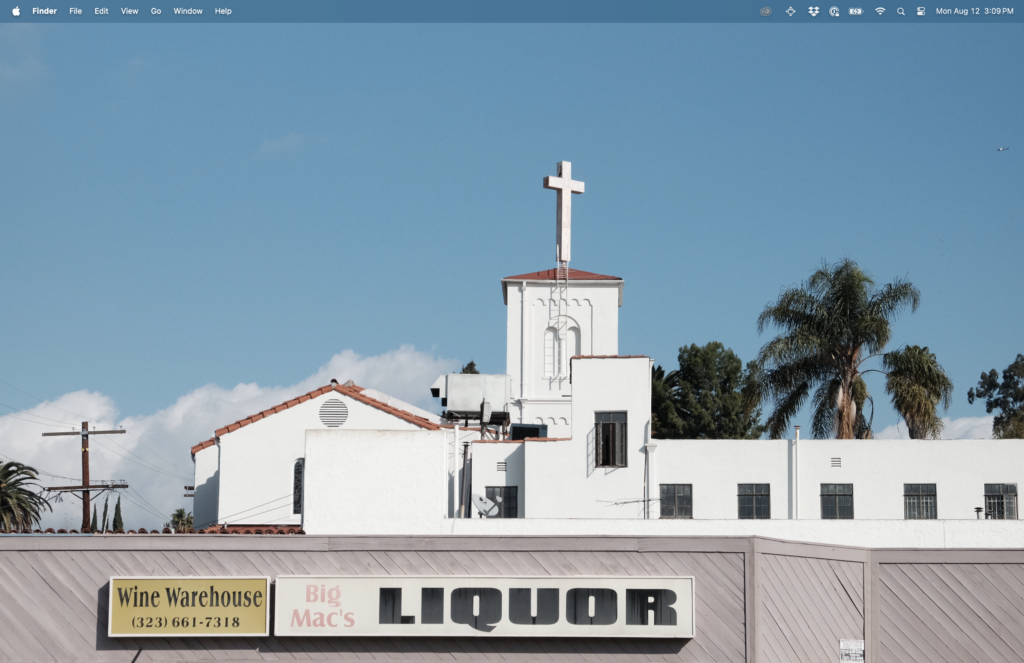
Psst… if you use this referral link to sign up for Dropbox, we’ll both get extra storage: 500 MB for Basic users and 1 GB for Plus.
This post contains affiliate links. This means we may earn a commission if you purchase services through these links without any extra cost to you. This commission helps us keep the site running. We appreciate your support!