We learned a lot about accessibility while researching this article—hopefully, it helps you too!

Summary: Improving website accessibility benefits all users and boosts engagement, SEO, and usability. Inspired by Better Allies, we audited Producing Paradise and made changes like adjusting heading levels, refining alt text, and avoiding justified text. Key takeaways: run accessibility tests (WAVE, Lighthouse, WebAIM), use clear navigation, write alt text properly, avoid emoji bullet points, and ensure keyboard/mobile compatibility.
Each week Karen Catlin shares 5 simple actions to create a more inclusive workplace in the Better Allies newsletter, and I always learn something useful. In the latest issue, one action was to create more accessible communications, and for us it was a kick up the butt to do something of an ‘accessibility audit’ on this website.
“Even if we aren’t in a formal design role, we can leverage accessible design best practices to communicate effectively and inclusively with our coworkers. Think reports, shared documents, presentations, emails, and posts on Slack and other discussion boards.” — Karen Catlin
Why website accessibility matters
Website accessibility isn’t just about compliance—it’s about creating a better experience for everyone; what helps one helps all. Whether your audience includes users with visual impairments, cognitive disabilities, or motor limitations, making small tweaks to your site can enhance usability and inclusivity. Plus, accessibility improvements often boost SEO, increase engagement, and make your site easier for all visitors to navigate.
Putting it into practice
I sifted through past issues of Better Allies to gather the most relevant accessibility improvements we could apply here, and will list them below so you can do the same.
- Start with an accessibility audit
- WAVE test
- Google Lighthouse test
- WebAIM contrast test
- Make your content accessible
- Use clear and readable text
- Make navigation simple and logical
- Ensure your website works with screen readers
- Make your site keyboard and mobile friendly
- Consider users with different cognitive and visual needs
- Practice respectful emoji use
- Don’t use emoji for bullet points
- Interrogate your emoji colour choices (yellow emoji are not neutral)
- Write good alt text (when it’s needed)
If you’d rather watch the video runthrough (5min), it’s over here:
1. Start with an accessibility audit
WAVE test
The WAVE Web Accessibility Evaluation is a free tool designed to helps authors make their web content more accessible to individuals with disabilities — you can run a quick test, then use the refresh button as you work through publishing the changes, to make sure they’ve done the trick ✅
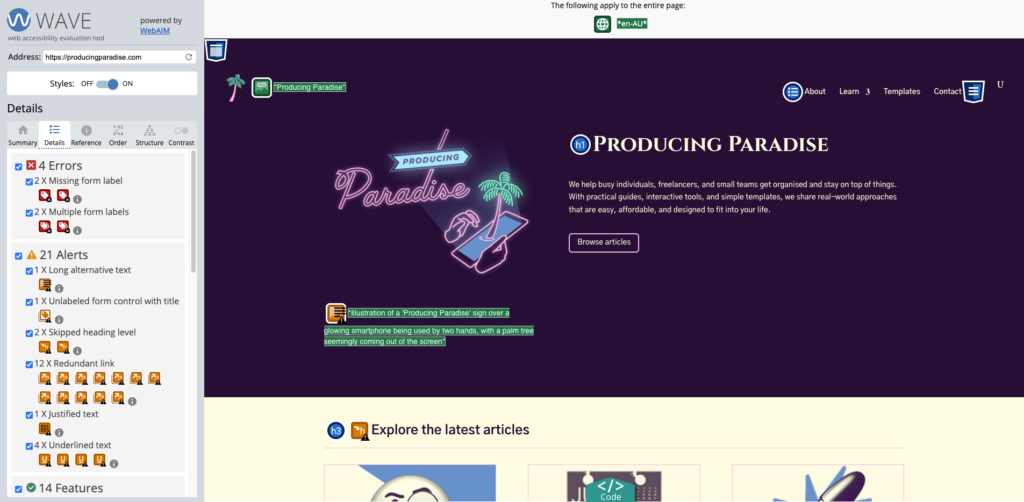
Some changes we made to the home page off the back of this test were:
- Don’t use ‘justified’ text — footer acknowledgement of country changed to centered text
- Check for skipped heading levels — “Explore the latest articles” changed from H3 to H2
- Use short alt text — logo alt text reduced to “Producing Paradise logo showing a smartphone with a palm tree coming out of it”
Google Lighthouse test
You can also run your site through the Google Lighthouse tool (I used the browser version), which tests performance, accessibility, best practices and SEO.
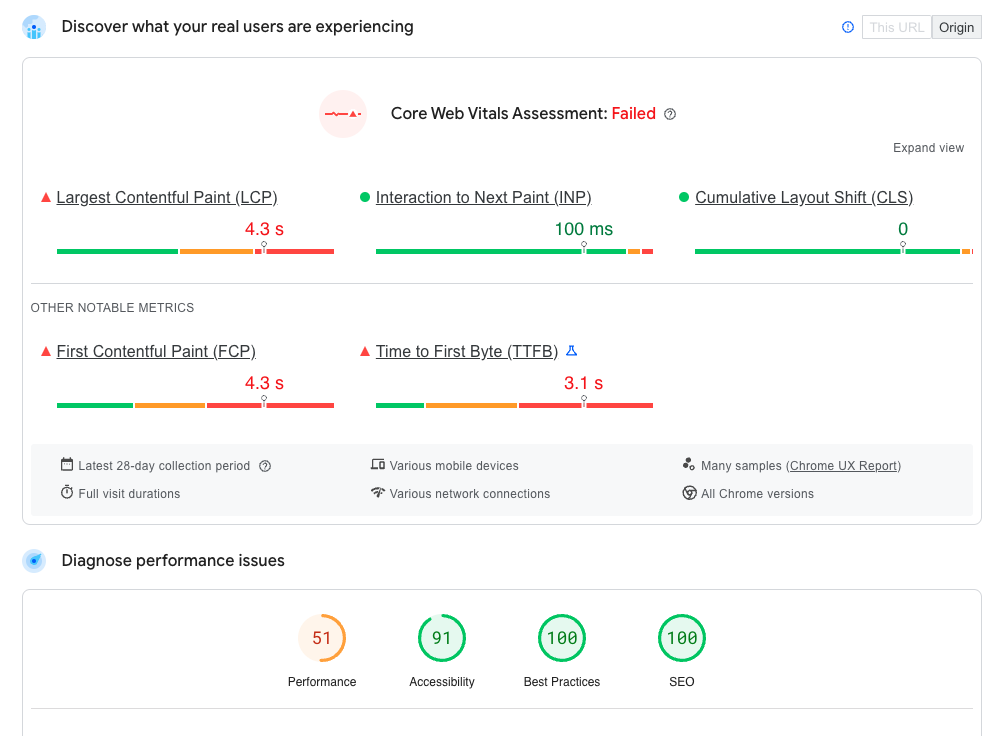
WebAIM contrast test
Lastly, it’s worth putting your website’s text and background colours into the WebAIM contrast checker.
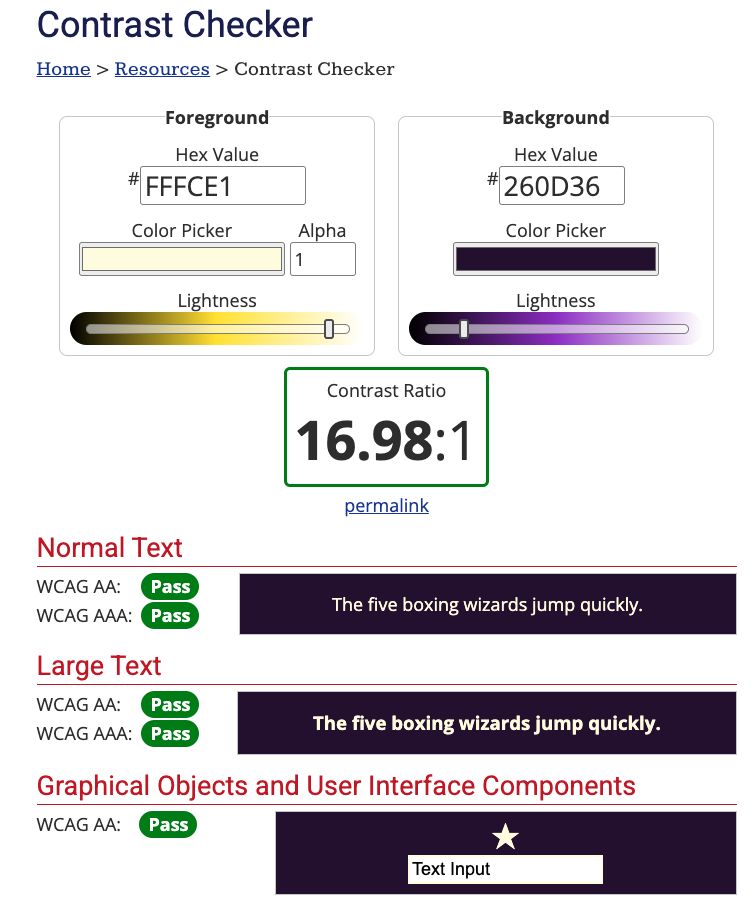
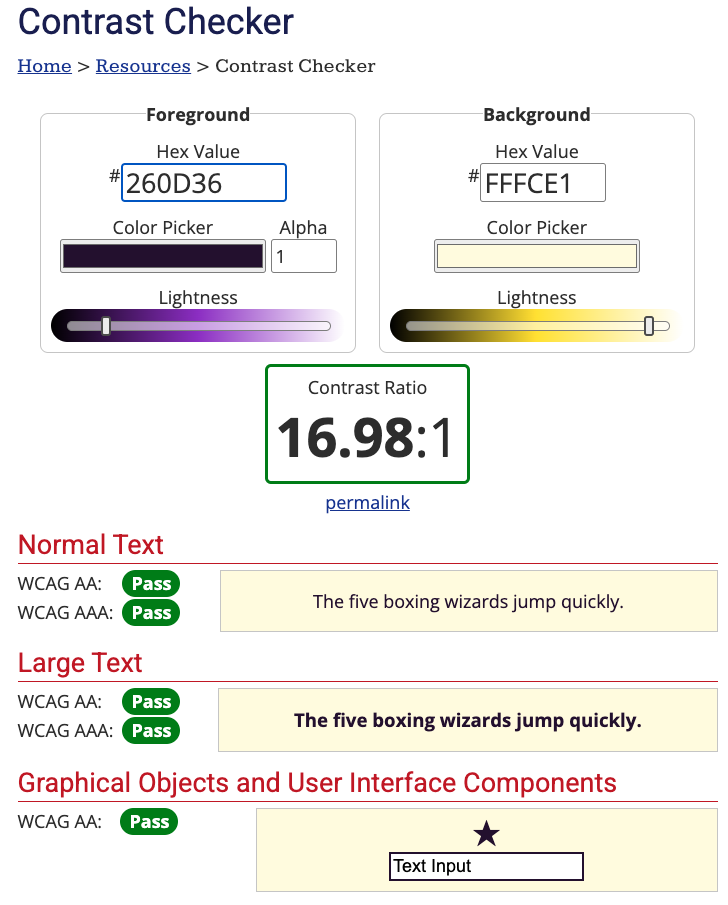
2. Make your content accessible
The UK Government has produced some excellent posters with the “Dos and don’ts on designing for accessibility”. It currently cater to users from these areas: low vision, D/deaf and hard of hearing, dyslexia, motor disabilities, users on the autistic spectrum and users of screen readers.
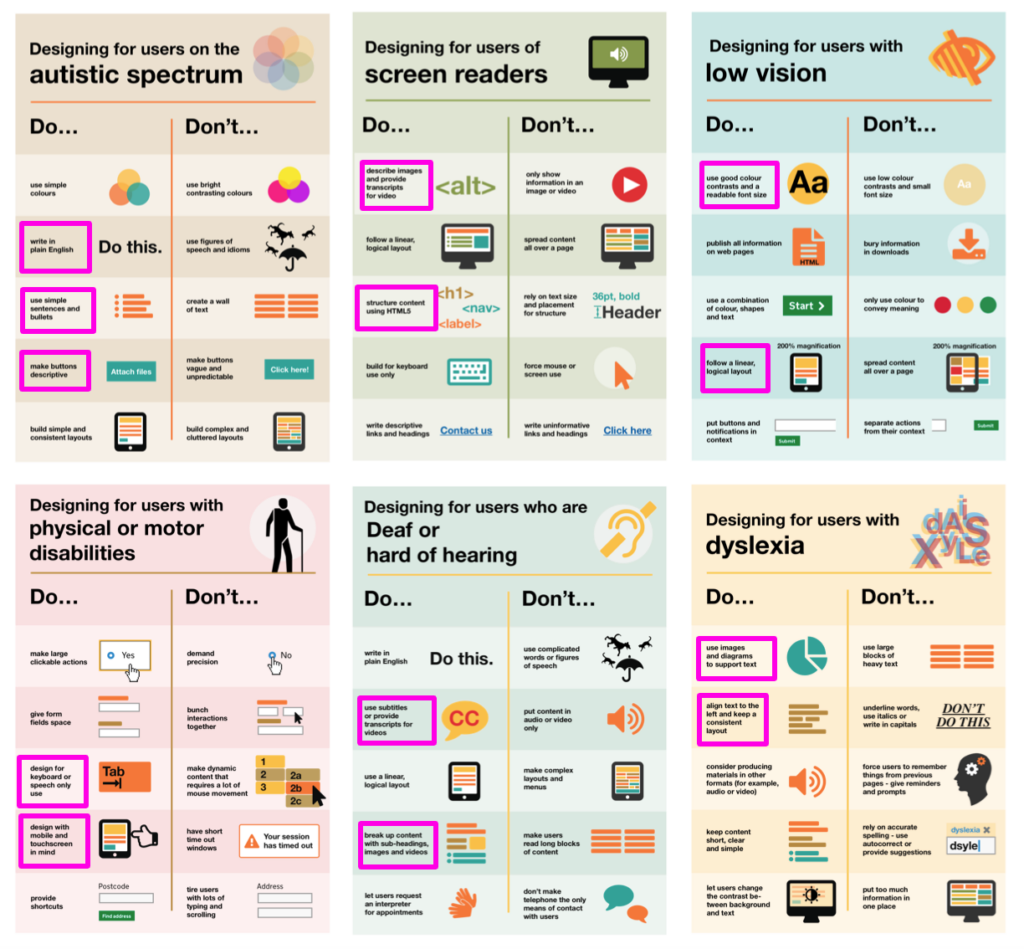
Use clear and readable text
Do:
- Choose simple, readable fonts (sans-serif like Arial, Roboto, or Open Sans)
- Maintain high colour contrast between text and background
- Keep sentences and paragraphs short for better readability
Don’t:
- Use large blocks of unbroken text
- Rely on fancy fonts or all caps for emphasis
- Use only colour to convey meaning (eg. red for errors without text labels)
- Use large chunks of italic text*
*This was a real a-ha moment for me, learning that many respected and trusted accessibility resources advise against the use of blocks of italic text
Make navigation simple and logical
Do:
- Use clear headings and subheadings (H1, H2, H3 structure)
- Ensure menus and links are easy to understand and use
- Add a site search function for accessibility and convenience
Don’t:
- Overcomplicate navigation with excessive dropdowns or hidden menus
- Use vague link text like “Click here” instead of “View our pricing guide”
Ensure your website works with screen readers
Do:
- Use descriptive alt text for all images
- Make all interactive elements (buttons, forms) keyboard-friendly with clear labels
- Provide captions and transcripts for video/audio content
Don’t:
- Only convey important information through images or videos
- Use vague headings like “Read more” instead of specific descriptions
Make your site keyboard and mobile friendly
Do:
- Ensure users can navigate using just a keyboard (tab-friendly layout)
- Design buttons and links to be large and easy to tap on mobile devices
- Use responsive design to ensure accessibility across all screen sizes
Don’t:
- Rely on hover effects alone for essential interactions
- Use small, tightly packed buttons that are hard to click
Consider users with different cognitive and visual needs
Do:
- Offer dark mode or high-contrast options
- Let users adjust font sizes easily
- Use plain, direct language—avoid jargon or unnecessary figures of speech
Don’t:
- Overload pages with excessive information—break content into digestible sections
- Use only colour to differentiate elements (eg. add text labels to coloured buttons)
3. Practice respectful emoji use
Don’t use emoji for bullet points
As an avid emoji user, I have my work cut out for me here! I’ll need to go back and fix up the instances of emoji-as-bullet points on this site, either replacing with regular ol’ bullets or just removing them entirely.
So that’s:
- Good!
- Good!
😬 Bad
👎 Bad
“Can we all agree to stop using emojis as bullet points. I beg.
They’re a nightmare for screen reader users. Not only is hearing the description of each emoji being read out before every sentence annoying, it’s also quite distracting.
Just add line breaks between each point or use dashes for bullet points instead.”
Interrogate your emoji colour choices (yellow emoji are not neutral)
A 2021 study by the University of Edinburgh found that “text messages and social media posts that contain yellow emojis are seen as having been written by White people”. This isn’t necessarily a bad thing: if you are a White person using yellow emoji to represent your own experience, then it might make sense, but the lesson here is that they don’t represent neutrality 🙋♀️🙋🏻♀️🙋🏼♀️🙋🏽♀️🙋🏾♀️🙋🏿♀️
A 2017 BBC News video (1m22s) proposes that when White people use Black emoji it’s a form of cultural appropriation. To avoid “digital blackface” the video encourages you to ask yourself why you’re drawn to the Black emoji, to interrogate if it’s respectful use or not.
4. Write good alt text (when it’s needed)
The Nielsen Norman Group have some great advice about when and how to write alternative (alt) text for your images:
- Keep it short
- Don’t include words like ‘image’ or ‘photo’
- End alt text with a period
- Frontload with the most important words
- Always include an alt attribute, even if it will be empty
- Avoid technical jargon and abbreviations
- Never reuse alt text for the same image without reanalyzing the context
- Only mention identity if it’s relevant
- Include alt text in each language that your page supports
Properly written alt text can help with image SEO too ✔️
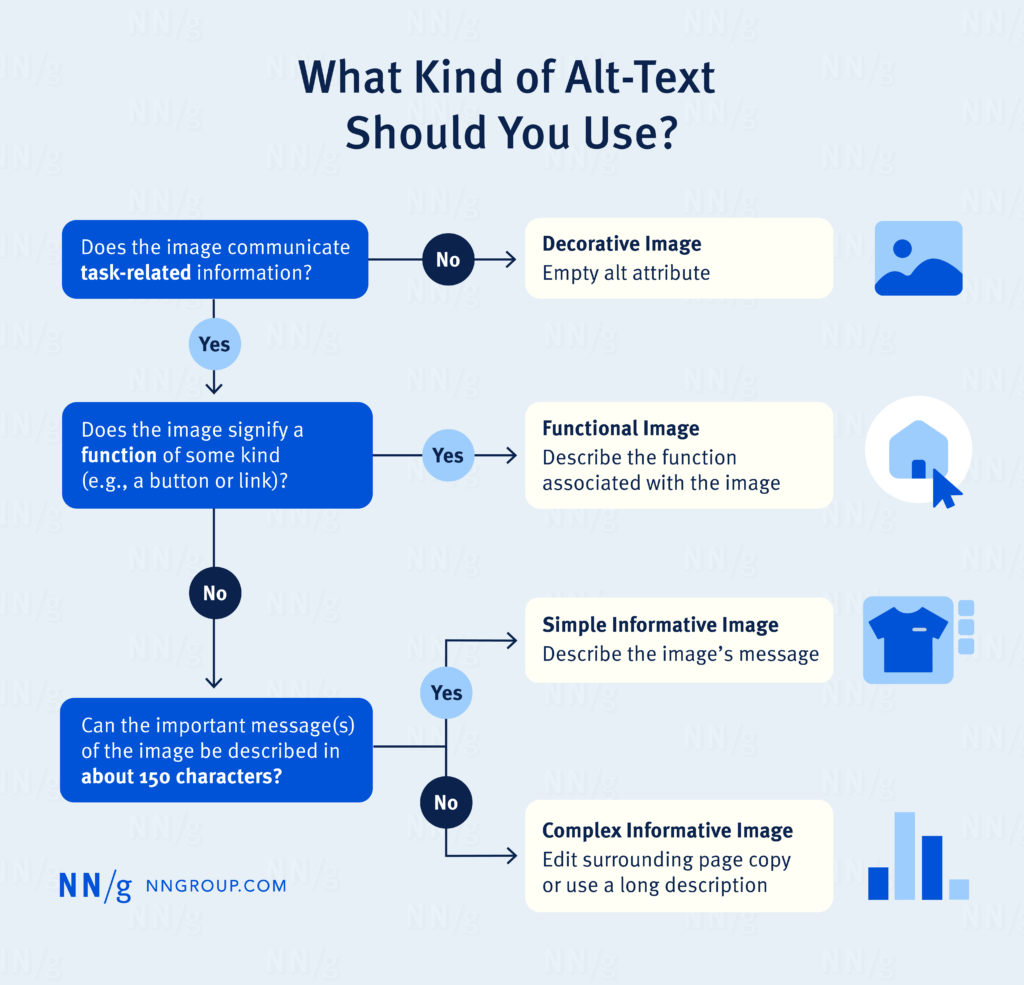
Next steps: get implementing
Improving accessibility doesn’t have to be overwhelming: start with small updates, such as checking your colour contrast and ensuring proper heading structure. You can work through little improvements over time.
By making your site more inclusive, you’re not just helping users with disabilities—you’re improving usability for everyone. Prioritising accessibility means more engagement, better SEO rankings, and a positive experience for all visitors 🫶
Made your website more accessible? Now deliver an exceptional customer experience
Creating an accessible website is a great start—but it’s just one part of delivering an exceptional customer experience that keeps your audience engaged.
Want a streamlined system to support your customer experience goals?
Our Notion template gives freelancers a complete setup to manage projects, track tasks, and stay organised—helping you deliver a seamless experience to your customers.
EXPLORE THE TEMPLATE →
Need a custom approach for your business?
An Operations Review helps small business owners identify bottlenecks and design systems that drive customer satisfaction. We’ll map out practical improvements that help you exceed your customers’ expectations.
BOOK A FREE 15-MIN DISCOVERY CALL →
Build systems that make every customer interaction a delight.